Documentation
- Home
- Documentation
PayApps.ai E-Guide: How to Use Our Construction Payment Software
Welcome to the PayApps.ai Support E-Guide! This comprehensive resource is designed to explain the “how” behind our software, helping you navigate common processes with ease. PayApps.ai simplifies construction documentation by automating alternatives to AIA G702 and G703 forms, pulling data from schedules of values, change orders, and retainage details.
Whether you’re a general contractor, subcontractor, owner, or architect, this guide addresses potential questions and provides step-by-step instructions to ensure accurate, efficient workflows.
If you’re new, start with the Getting Started section. For specific tasks, jump to the relevant how-to guides. We’ve included FAQs at the end to tackle common queries. Download this guide as a PDF from our support page for offline access.
Getting Started: Setting Up Your PayApps.ai Account
Before diving into pay applications, set up your account for seamless use. This process takes just minutes and ensures your projects are ready to go. PayApps.ai integrates with your CRM software to manage project data, making it easy to access and create pay apps.
Step-by-Step Guide:
1. Register Your Account: Visit [payapps.ai/register] and click “Register.” Enter your email, create a password, and provide basic details like your role (e.g., General Contractor) and company name.
2. Verify Your Email: Check your inbox for a confirmation email from PayApps.ai. Click the verification link to activate your account.
3. Integrate with Your CRM Software: For accessing PayApps.ai features, ensure you have a CRM software for managing project data. Add project details in your CRM, including Owner, Architect, General Contractor, and PayApps.ai owner details like address and name. This syncs data seamlessly to PayApps.ai.
4. Complete Your Profile: Log in and add project-specific info, such as default retainage rates (e.g., 10%) and preferred integrations (e.g., QuickBooks or your CRM). Upload your company logo for professional outputs.
5. Add Your First Project in CRM: From your CRM dashboard, create a new project and input details like project name, contract value, owner info, and schedule of values (SOV) – upload a CSV or enter manually. This data will feed into PayApps.ai.
6. Explore the Dashboard: View your projects overview, pending pay apps, and quick-start tutorials. Our AI will suggest next steps based on your setup.
Tip: If you encounter login issues, reset your password via the “Forgot Password” link. For team access, invite users under “Settings > Team Management.” Ensure your CRM integration is active for smooth data flow.
How to Create a Pay Application
One of the most common tasks: Generating accurate pay apps without manual calculations. PayApps.ai automates data entry from your SOV, change orders, and progress percentages. Access this via your integrated CRM for a unified workflow.
Step-by-Step Guide (Inspired by AIA G702/G703 Processes):
Based on standard AIA billing practices, here’s how PayApps.ai simplifies it:
1. Access the PayApps Module in Your CRM: Log in to your CRM software. Navigate to the PayApps module on the left side menu. Use the search bar to find and select your project from the list.
2. Create a New Pay App: Click “New Pay App” within the module. Input the billing period (e.g., October 1-31, 2025).
3. Follow the AIA G702/G703-Style Dashboard: The dashboard mimics AIA documentation for familiarity. Enter details like retainage amount (e.g., fixed or variable rate). Proceed to the next step for SOV entry.
4. Enter or Import Schedule of Values (SOV): Manually enter SOV line items or import via spreadsheet. Click the “Download Template” button to get a sample Excel/CSV template, fill it with your data (e.g., line items, costs), and upload it. PayApps.ai auto-populates the dashboard.
5. Enter Progress Details: Input the percentage complete for each SOV line item. The AI auto-calculates totals for work completed this period, previous work, and stored materials.
6. Add Stored Materials (If Applicable): Upload invoices or photos for materials on-site but not installed. PayApps.ai verifies and adds values automatically.
7. Handle Retainage: Confirm your retainage rate (already set in profile or adjustable here). The software calculates and withholds amounts per line item or total.
8. Incorporate Change Orders: Link approved change orders from your CRM project log. PayApps.ai updates the contract sum and totals in real-time.
9. Review and Verify: Preview the pay app. The AI checks for errors (e.g., math discrepancies or missing data). Submit for senior approval via the workflow—once verified, it shows as “Approved.”
10. Generate, Download, or Preview: Click “Generate” to create a professional PDF alternative to G702/G703. Options include previewing on-screen, downloading the file, or adding authentication documents (e.g., e-signatures, lien waivers) for final submission.
11. Submit and Track: Export or share directly via email/portal. Track status in the dashboard with reminders for approvals.
Time Saved: Manual processes take hours; PayApps.ai does it in minutes.
How to Manage Change Orders
Change orders can disrupt billing. PayApps.ai reconciles them with your ledger for accuracy, pulling from your CRM.
Step-by-Step Guide:
1. Log a Change Order: From your CRM project dashboard, go to “Change Orders > Add New.” Enter details: description, value (addition/deduction), and approval status.
2. Attach Documentation: Upload contracts, emails, or photos as supporting files.
3. Reconcile with Ledger: The AI syncs changes to your SOV and GC’s ledger (if integrated). Flag discrepancies for review.
4. Update Pay Apps: Future pay apps automatically include approved changes in totals.
5. Approve and Archive: Get digital signatures if needed, then archive for compliance.
Common Question: What if a change order is disputed? Mark it as “Pending” – it won’t affect billing until resolved.
How to Reconcile with the General Contractor's Ledger
For subcontractors, alignment with the GC is key to fast approvals. Use CRM-synced data for accuracy.
Step-by-Step Guide:
1. Import GC Ledger: Upload or integrate the GC’s ledger file (e.g., via API or CSV from CRM).
2. Run Reconciliation: Click “Reconcile” in the PayApps module. PayApps.ai compares your change orders and progress against the GC’s data in real-time.
3. Resolve Discrepancies: View highlighted differences (e.g., unmatched values). Edit or add notes directly.
4. Generate Aligned Pay App: Once matched, create and submit the pay app with zero discrepancies.
5. Track Approvals: Monitor status with automated reminders.
Tip: This reduces approval times by up to 50%, based on industry benchmarks.
How to Organize and Access Documents
Never lose track of pay apps or backups, with CRM integration for centralized storage.
Step-by-Step Guide:
1. Upload Documents: In any project or pay app module in CRM, click “Attach Files” to add PDFs, images, or notes.
2. Categorize: Use tags (e.g., “Change Order,” “Invoice”) for easy search.
3. Digital Records: PayApps.ai stores everything in a secure, searchable archive with version history, synced to CRM.
4. Access Past Apps: From the dashboard, filter by project or date to view historical records.
5. Export for Compliance: Download bundles for audits or reviews.
Generating Professional Outputs and Ensuring Compliance
PayApps.ai creates standardized, compliant documents, with CRM oversight for approvals.
Step-by-Step Guide:
1. Customize Templates: In CRM settings, adjust formats to meet industry standards (e.g., AIA-style).
2. Generate Document: After reviewing a pay app, select “Export” for PDF or printable versions.
3. Add Signatures: Use built-in e-signature for approvals.
4. Check Compliance: The AI scans for US regulations (e.g., lien waivers, prompt payment laws) and flags issues.
5. Share Securely: Send via encrypted links or integrations.
Best Practice: Always include lien waivers and backups in submissions to avoid delays.
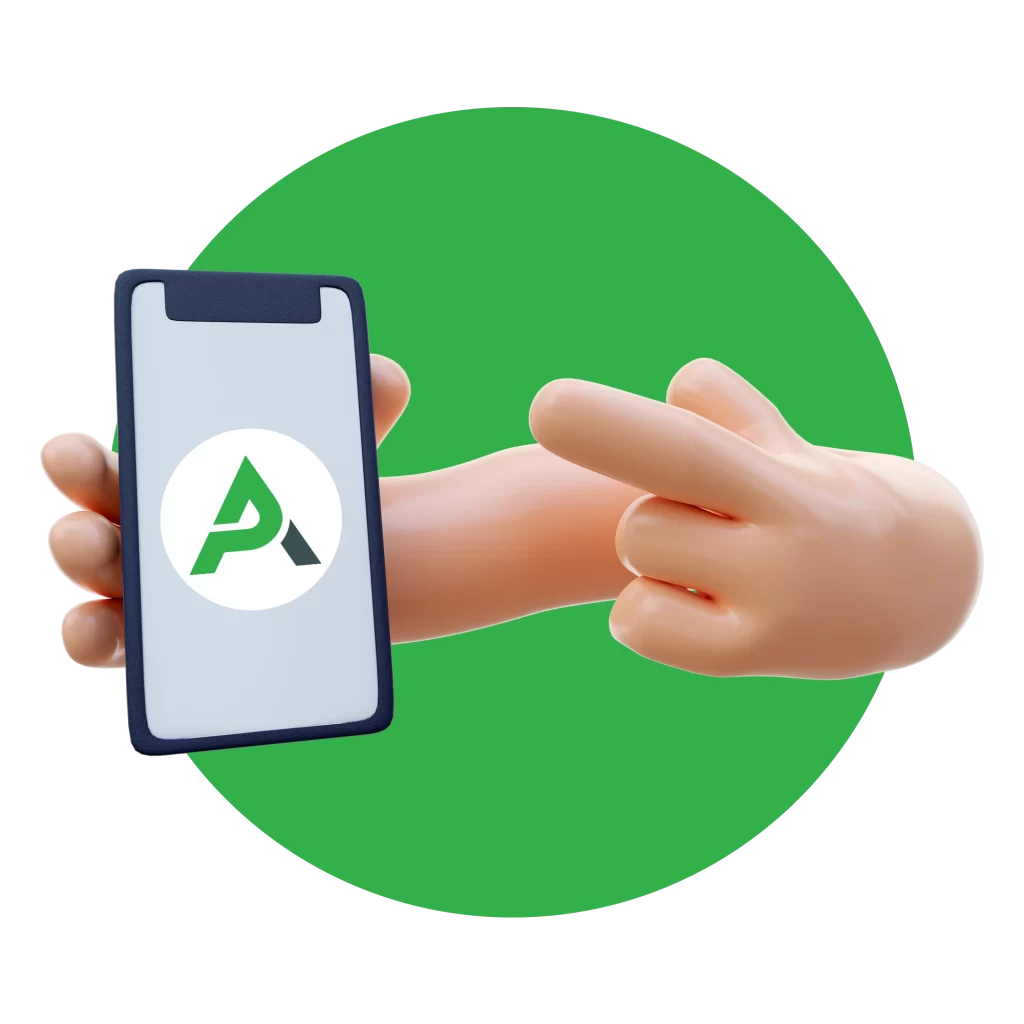
Frequently Asked Questions (FAQs)
Here are answers to common questions that arise while using PayApps.ai:
1. How do I handle variable retainage?
In project settings in CRM, select “Variable” and set rates per line item. The software calculates automatically during pay app creation.
2. What if my data import fails?
Check file format (CSV/Excel). If issues persist, contact support@payapps.ai with a screenshot.
3. Can I integrate with other tools?
Yes! Connect to QuickBooks, Procore, or Sage for seamless data sync. Go to “Integrations” in settings.
4. How secure is my data?
We use bank-level encryption and comply with GDPR/CCPA. View our privacy policy for details.
5. What if I make an error in a submitted pay app?
Recall and edit drafts before approval. For submitted ones, create a revision and notify the GC.
6. How do I add team members?
Under “Team,” invite via email. Assign roles like “Viewer” or “Editor.”
7. Does PayApps.ai support mobile use?
Yes, our app (iOS/Android) lets you update progress on-site.
8. How to track payments?
Use the dashboard’s “Payments” tab for status updates, reminders, and reports.
9. What about stored materials billing?
Upload proof in the pay app wizard; AI verifies and includes in totals without double-counting.
10. How do I get help?
Use in-app chat, email support, or book a demo call.







